How to Download Facebook Videos on Any Device (Android, iPhone, PC)
Are you interested in downloading a Facebook video on your device? If you’ve always had difficulties in doing that, here’s an article with a simple step-by-step guide that’ll walk you through everything you need to know.
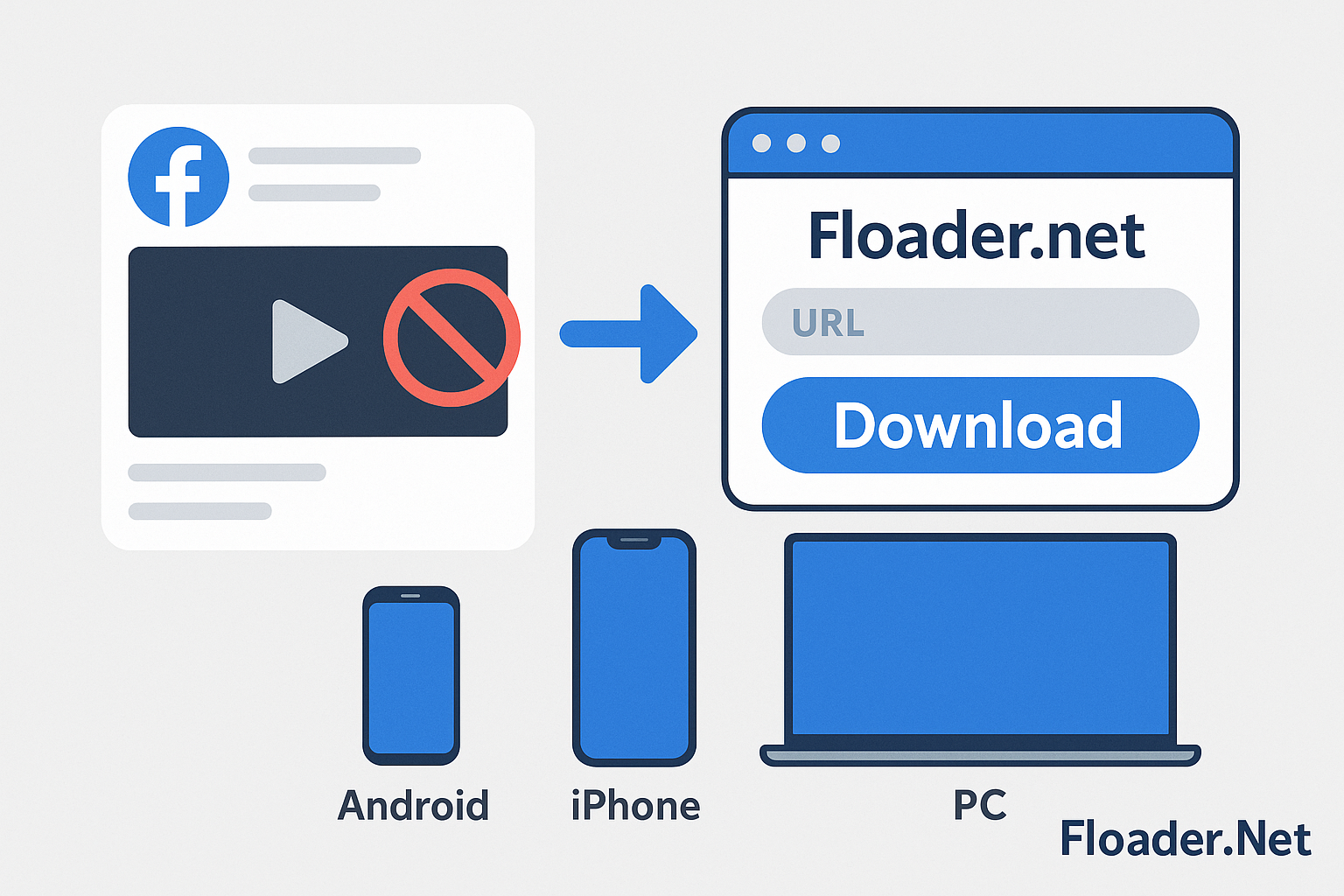
To download videos from Facebook has always been a complicated thing to do because there’s no such feature on the platform. But with the floader.net tool, you’ll find it easier to have any videos of your choice from Facebook and save it on Android, iPhone or iPad and PCs.
floader.net is a free and simple tool that allows users to save Facebook videos and reels for free without any restrictions or limitations. And in this guide, we will show you exactly how to use the Floader tool to download videos on Facebook.
Step-By-Step Guide to Download Facebook Videos
Since the Floader tool works on all platforms, we’ve made separate sections on how to use the tool to save videos on Android, iPhone or iPad, and also on PC (Windows, Mac and Linux).
Download Facebook Videos on Android
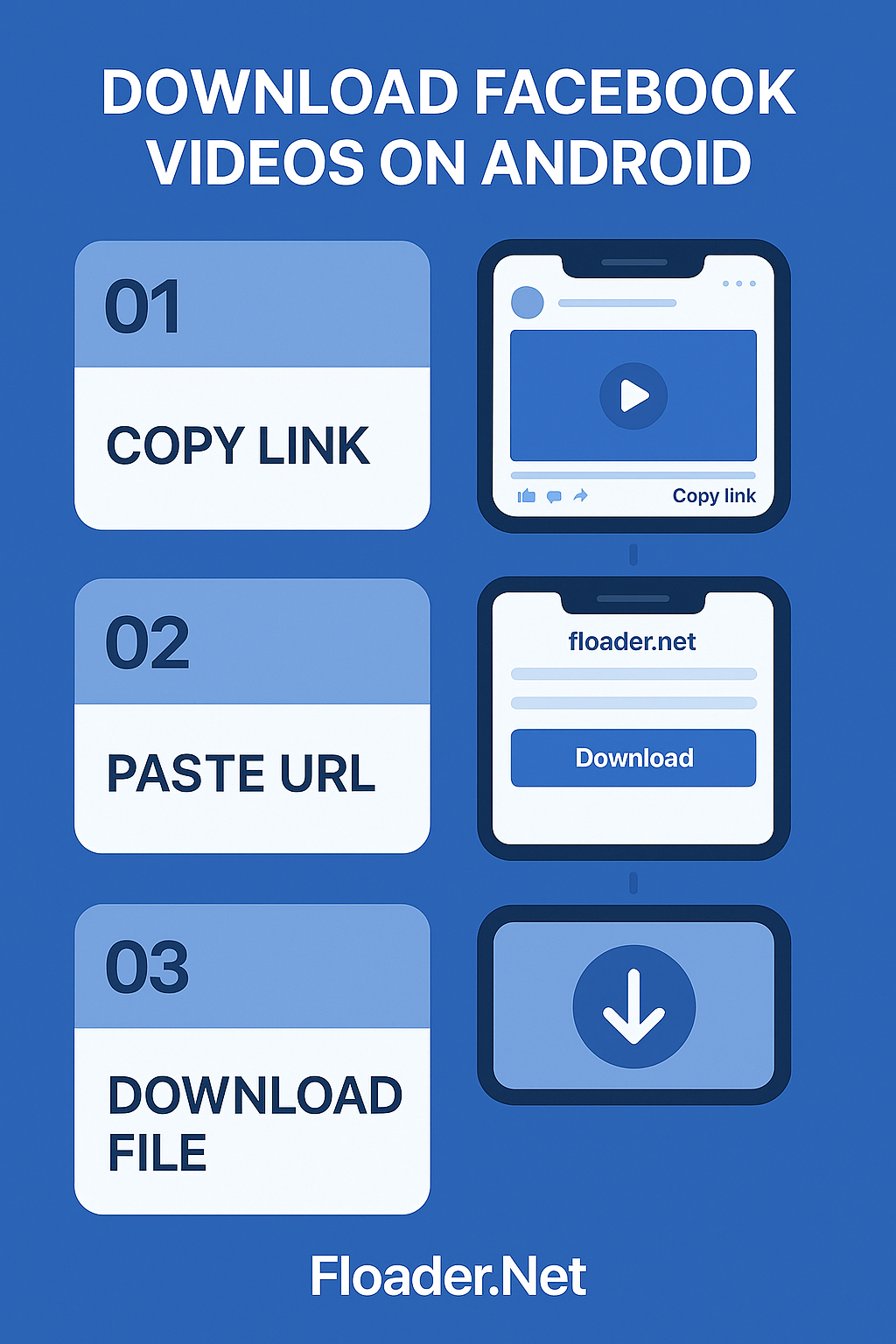
Saving videos from Facebook to Android is very easy with floader. You don’t need to install any apps, just follow the simple steps below.
- On your Android device, open the Facebook app and look for the video you want to save/download.
- Now click on the (...) in the bottom right corner of the video post or just click on the share arrow button.
- Tap on Copy Link.
- Open any web browser on your device (Chrome, Firefox or Brave). Then go to floader.net.
- Once the website loads, paste the copied Facebook video link into the URL box.
- Tap on the Download button and wait while the video gets fetched from Facebook.
- After the tool has fetched the video, click on the quality you want (SD or HD).
- Right after clicking on the quality, the video will start downloading on your Android device.
- Check your video player app or Android gallery to confirm the downloaded Facebook video.
Download Facebook Videos on iPhone and iPad
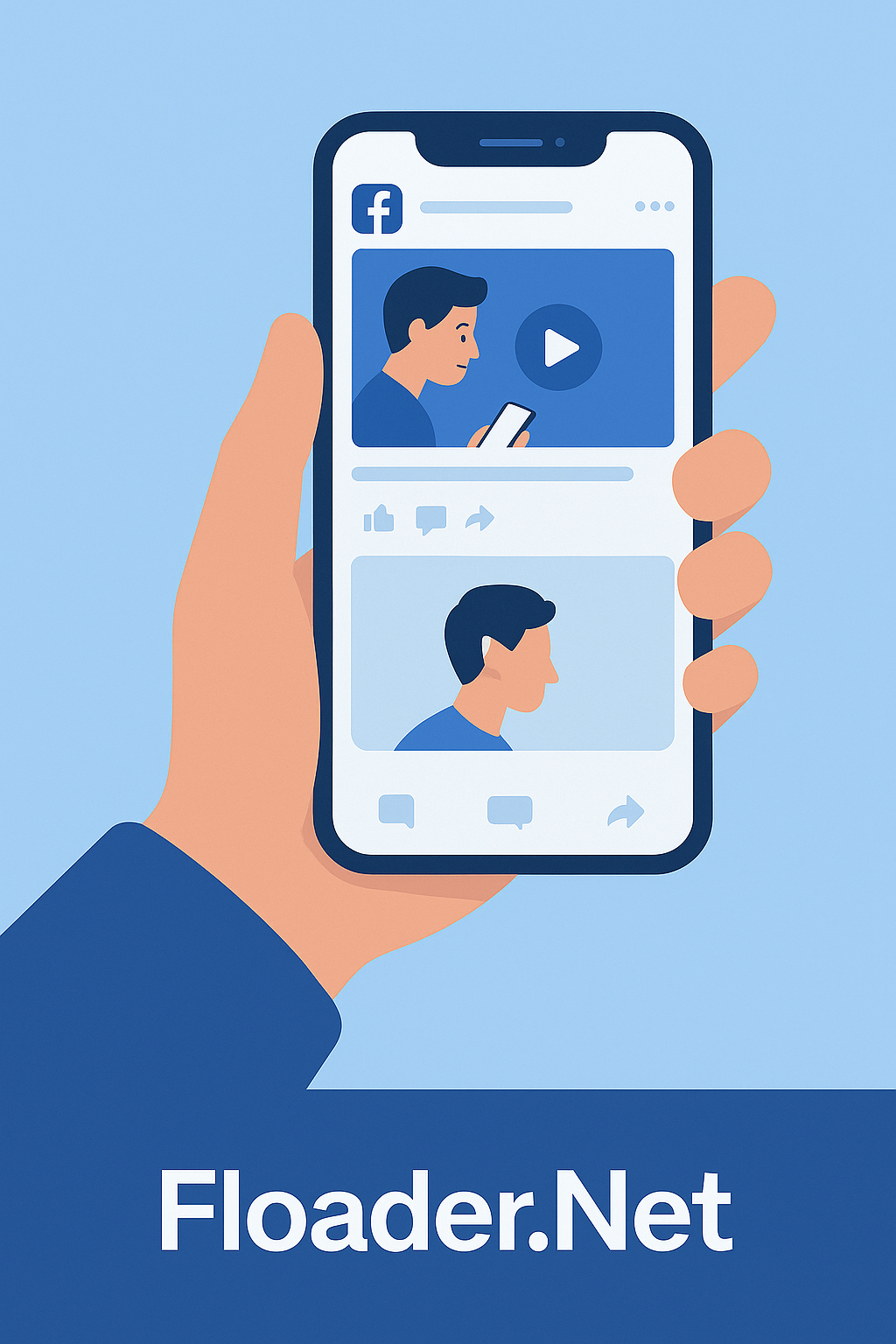
Similarly to how it’s done on Android, you can follow almost the same steps to download videos from Facebook directly on your iPhone and iPad device.
- It’s advisable to use Google Chrome. If you don’t have it installed, head over to App Store > Search for Chrome > Install it.
- Launch the Facebook app on your iPhone or iPad and look for the video you want to download.
- Click on the Share button from the bottom right corner, then tap on Copy Link.
- Open Google Chrome on your iPhone or iPad and go to floader.net.
- On the website, paste the copied Facebook video link into the URL box.
- You’ll see a Download button there, click on it and wait while the Facebook video gets fetched.
- Once the video gets fetched, click on the quality you want (SD or HD).
- Right after clicking on the quality, the video will start downloading on your iPhone or iPad.
- Go to Files and check your download folder or confirm the videos existence by opening the Photos app.
Download Facebook Videos on PC (Windows, Mac and Linux)
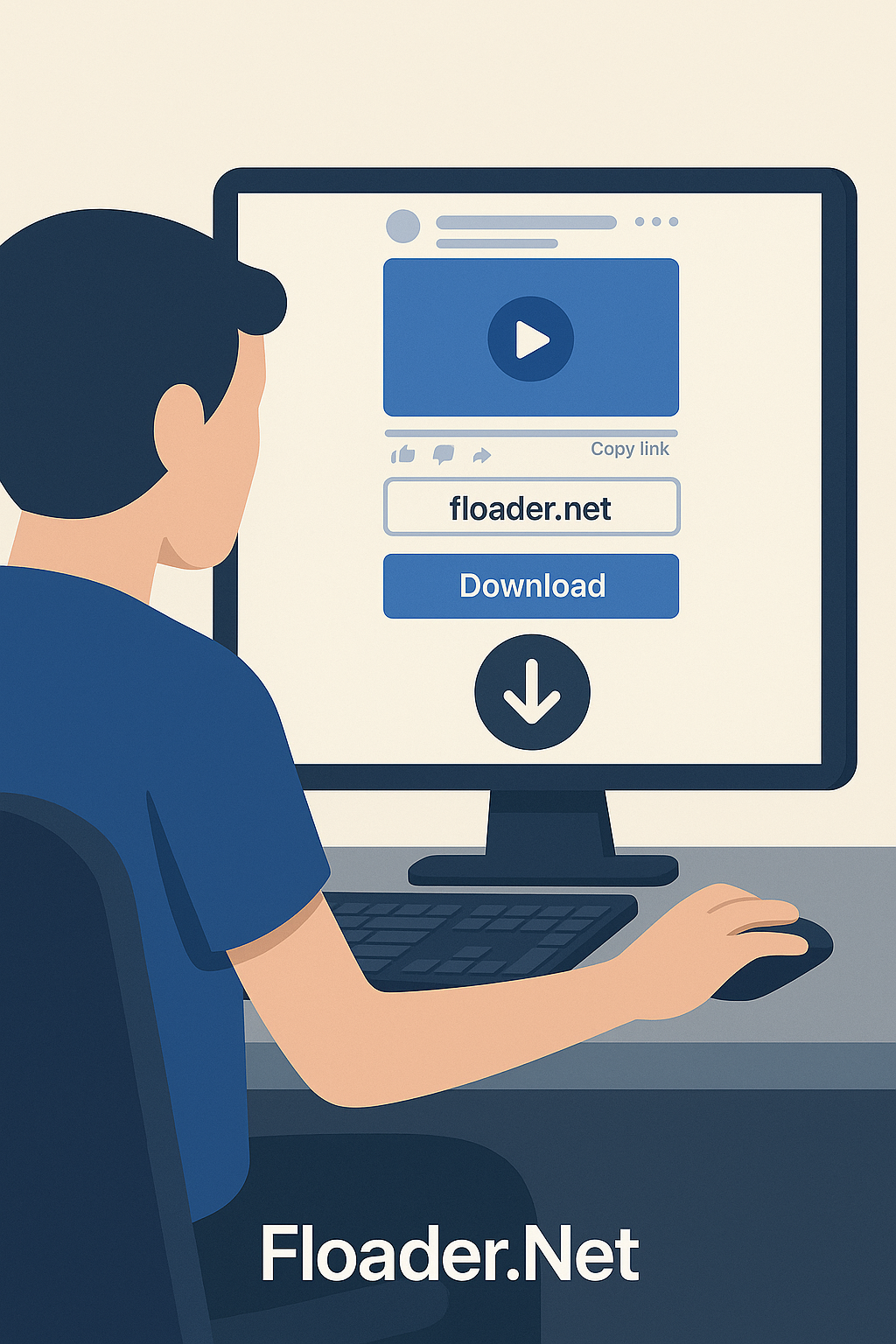
Using your PC to download Facebook videos is way easier and you can use any browser of your choice to get it done. Here are the steps you need to follow.
- Visit the web version of Facebook on any available browser on your PC.
- Find the Facebook video you want to download.
- Click on the Video and look for the (…) dots at the bottom of the video.
- Click on the Copy link option and then go to https://floader.net in a new tab.
- Paste the copied Facebook video link inside the URL box and click on Download.
- Wait while the tool fetches the available quality options for the video.
- After fetching the quality, choose your preferred quality (SD or HD) and wait while the video gets downloaded.
- Once done, navigate to your Downloads folder to view the downloaded Facebook video.
Conclusion
Downloading and saving Facebook videos doesn’t get any easier than via the steps and methods provided above. It’s quite straightforward and you don’t need to go any extra length or use any external tool. Floader.net is always available and with it, you can download Facebook videos anytime you want.

Claire Weston

Keep Learning
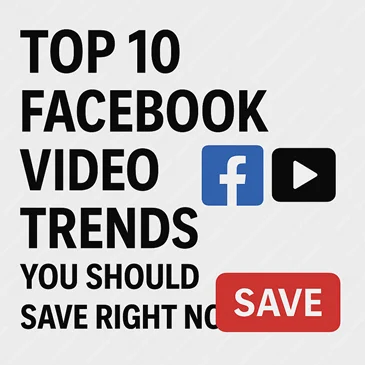
 Claire Weston
Claire Weston
Top Facebook Video Trends You Should Save Right Now
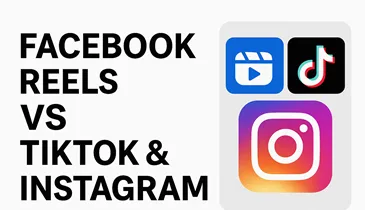
 Claire Weston
Claire Weston
How Facebook Reels Are Competing with TikTok & Instagram in 2026
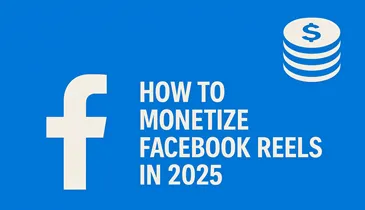
 Claire Weston
Claire Weston